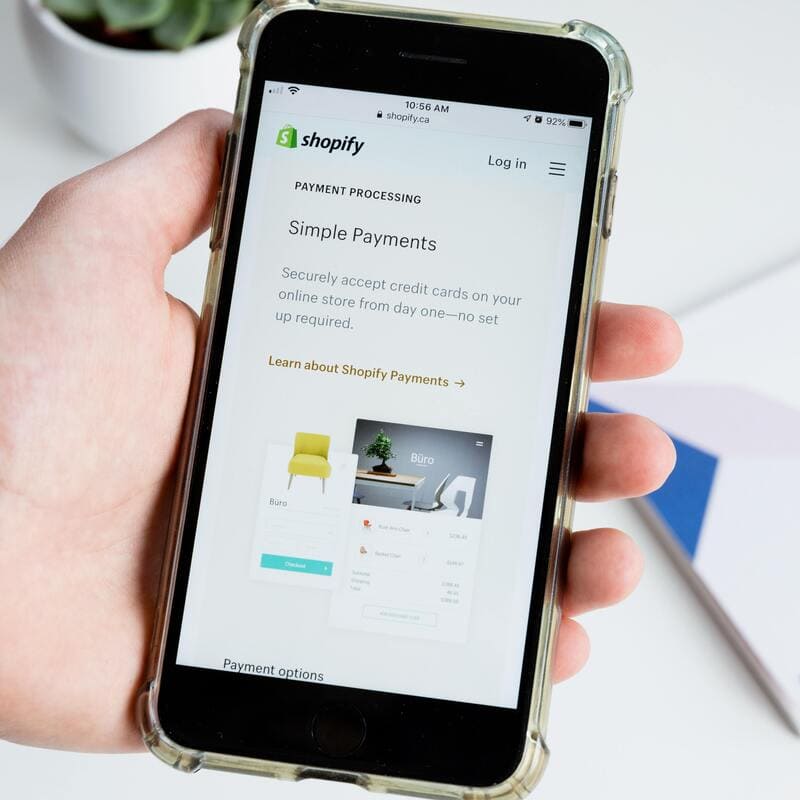How to Compress Images in Bulk (with Mass Image Compressor) – In this short tutorial post I will show you how to compress images in bulk with a software called Mass Image Compressor.
You will learn what it means to compress images, why it’s important and how you can easily do it with Mass Image Compressor.
If you are interested in the topic and importance of compressing images, make sure you also read my other article:
What is Image Compression?
Image compression is the process of reducing the weight of an image by decreasing its size and / or encoding fewer information.
There are two types of image compression: lossless and lossy.
What is Lossless Image Compression?
Lossless is a type of image compression reducing the size of the file while preserving the quality of the image itself.
What is Lossy Image Compression?
Lossy is a type of image compression reducing the size of the file along with some of its quality.
Why is Image Compression Important?
Image compression it’s important for a number of reasons:
- To increase page load speed – The heavier your images on your web pages, the longer it will take for the web pages to fully load
- To save storage – If you have a large number of images, perhaps within a limited storage account, you want to make sure you use the space you have efficiently
What is Mass Image Compressor?
Mass Image Compressor is an easy to use, point and shoot batch image compressor and converter tool for Web site optimization, photographers, HTML game creator and casual Windows users.
Mass Image Compressor reduces considerable (>90%) image size by user selected dimensions and quality parameters. Reduce all images in a folder (and optionally sub-folders) with just single click. Mass Image Compression for webpages, email or storage on mobile device was never this easy! All image Metadata (EXIF Tags) are preserved.
How to Compress Images in Bulk (with Mass Image Compressor)
To compress images in bulk with Mass Image Compressor:
- Download and install Mass Image Compressor (Windows) from the corresponding page on Sourceforge.net
- Select the source folder with the images you want to compress
- Adjust the Compression Parameters (Quality and Dimensions) for the compression
- Select the preferred final format
- Click on Compress All
1
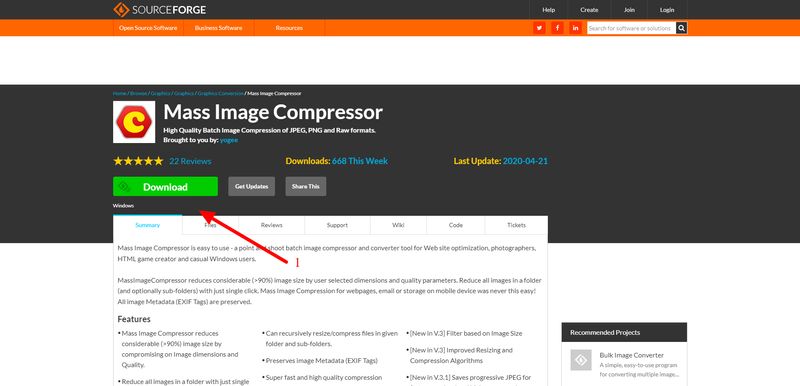
2-5
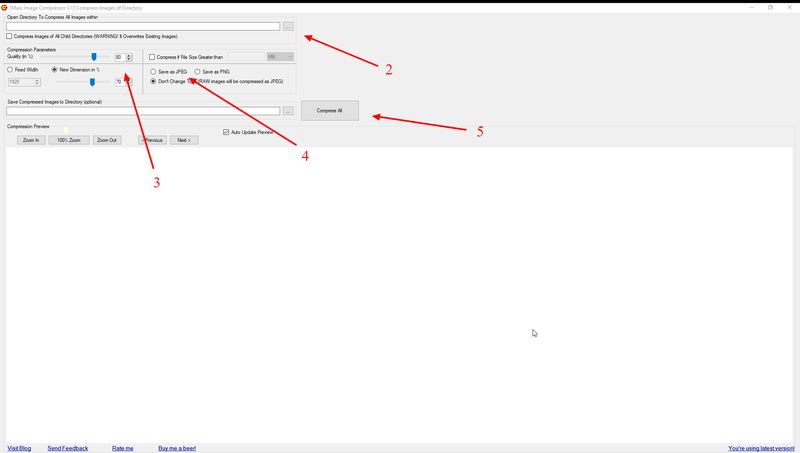
The software will create a new folder called ‘Compressed’ within the chosen source folder.
I hope this post on how to compress images in bulk with Mass Image Compressor is as helpful to you as it was to me. I used it to compress a folder of +9GB with hundreds of images. The final result was an average 90% reduction on the original size.