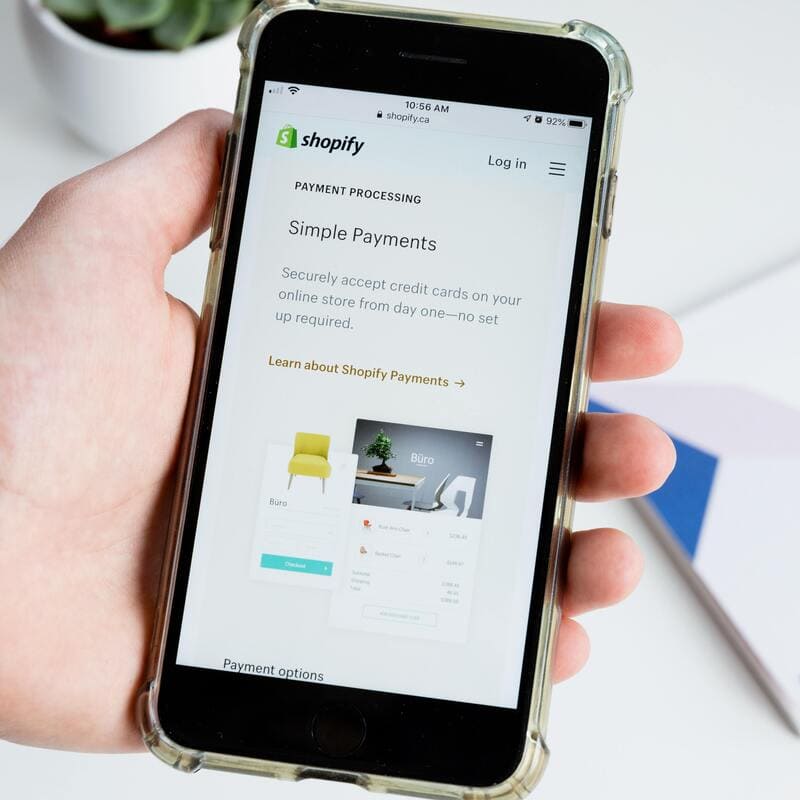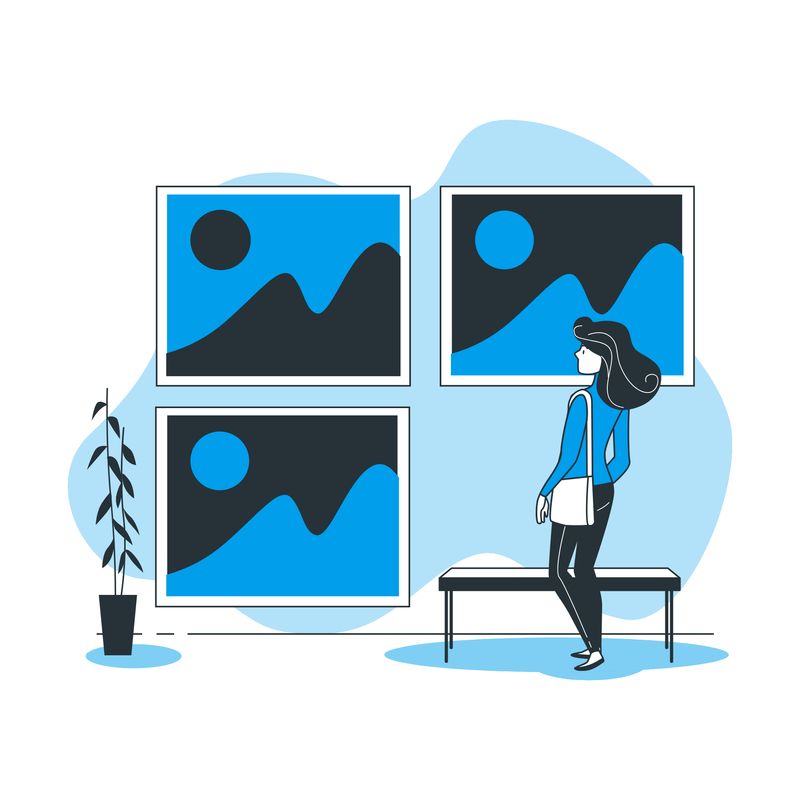
How to Add Alt Tags to Shopify Product Images – In this article I will explain how to add alt tags to Shopify Product images.
I will also explain what an alt tag is and why it’s important for SEO.
If you are interested in learning the basics of SEO for your Shopify store, make sure you check my other articles:
- Optimise Shopify Page Title and Description
- How to Add Shopify Alt Tags for Theme Images
- How to Add Google Analytics to Shopify
- How to Add SEO Headings in Shopify
- How to Optimise Your Shopify Site Structure
- How to Edit Shopify Robots.txt File
- How to Find and Submit Your Shopify Sitemap
- How to Verify Your Shopify Store with Google
- How to Create a Redirect in Shopify
- Duplicate Content and Shopify
- Link Building and Shopify
- How to Compress Images on Shopify
- How to Improve Shopify Page Load Speed
- Optimise Your Shopify Blog Posts
- How to Backup Your Shopify Store
- Enable AMP in Shopify
If you want to dig deeper into image optimisation, you can also check my case study on compressing JPG online and increasing site speed.
If you need help with ranking your store on Google, feel free to check our Shopify SEO packages or get in touch for a custom quote.
What Are Alt Tags?
Alt tags also known as alt text (‘alt’ stands for ‘alternative’) is the textual description of your images. They are important for both accessibility and SEO.
The main function of the alt tag is to help people with eyesight disabilities understand what an image is about.
Alt tags are generally entered manually. However, you can also implement some elements of automation (for example, through a plugin you can instruct Shopify to automatically add your page title as an alt tag for images on the page).
Are Alt Tags Important for SEO?
Alt tags are very important for SEO because search engines like Google can’t read the content of an image.
Alt tags serve the purpose of describing what the image is about. This helps search engines better understand and rank your pages and images.
How to Add Alt Tags to Shopify Product Images (Manually)
To add alt tags to your Shopify product images manually:
- From your Shopify admin, go to Products > All products.
- Click on the product with the image that you want to edit.
- Click the ALT link
- Enter your alt text
- When finished, click ‘Done’
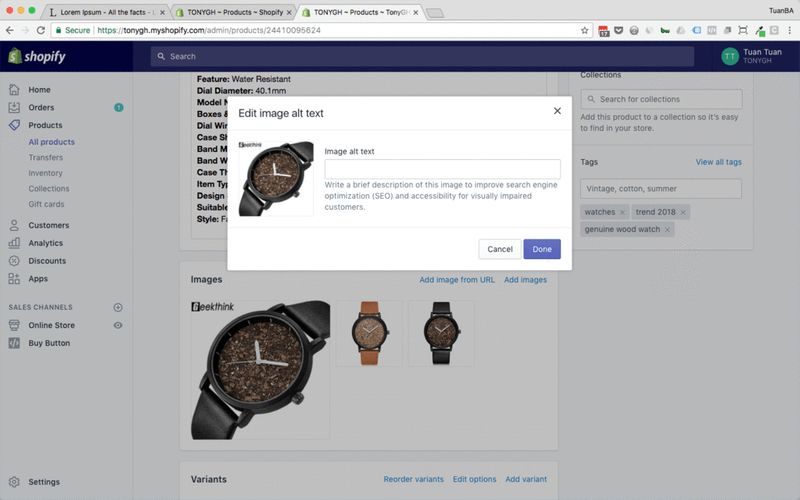
How to Add Alt Tags to Shopify Product Images (with an App)
You can add alt tags to Shopify product images with an app. Currently, these are the most popular SEO image alt apps for Shopify, ordered by number of reviews:
- SEO Optimizer ‑ Auto SEO by Booster Apps, 7212 reviews with a 4.9 average rating at the time of writing (we will use this one for our tutorial)
- Smart Image Alt by Bolt Promotion Software Ltd, 439 reviews with a 4.8 average rating
- SEO Image Optimizer Pro by Crucial Commerce Apps ‑ FREE, 300 reviews with a 4.7 average rating
- Image Optimizer by Secomapp – 295 reviews with a 4.9 average rating
- Alt Text by LoyaltyHarbour, 143 with a 4.8 average rating
How to Add Alt Tags to Shopify Product Images (with SEO Optimizer – Auto SEO)
SEO Optimizer – Auto SEO by Booster Apps is by far the most used app for optimising alt tags. The app comes with both a free and premium version.
The majority of the users who left a positive review focus on three, main aspects (source: pixelcutlabs.com):
- A huge time-saver: the automatic optimisation saves people from having to do it manually.
- Free is more than enough: many reviews pointed to how the free version has everything one would need.
- Effortless set up: many reviews focus on how easy it is to set up, and how the payoff the plug-in ultimately provides is well worth the minimal effort in setting it up.
To add alt tags to Shopify product images in automation (source: seo-optimizer.boosterapps.com):
- Launch the app and click on ‘Optimize Images’
- Select ‘Alt Text (FREE)’ and click on ‘Continue’
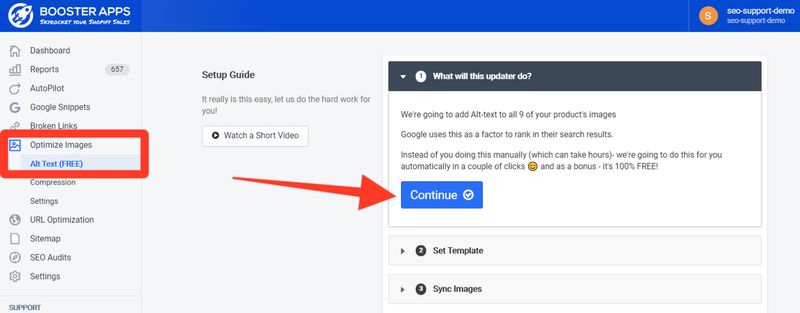
- Set up your template by choosing between [product_title], [product_type], [product_vendor] and [shop_name]
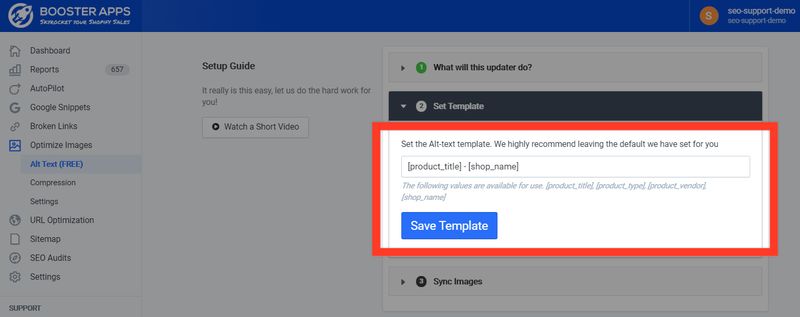
- Click on ‘Save’
- Finally, click on ‘Sync Images’
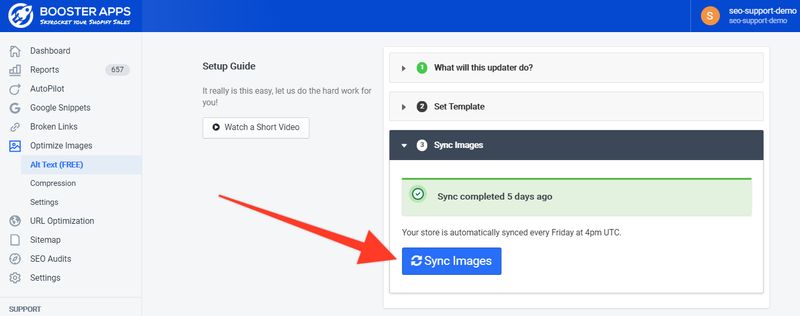
Please note it might take several hours for your image alt tags to get optimised:
Your images may take a few hours to update, depending on how many images you’re syncing and how many other users are in the queue. Also, it takes up to several weeks for Google and other search engines to re-crawl your site and update their listings with your new information.
If you are not sure how to install SEO Optimizer – Auto SEO by Booster Apps, you might want to check the Working with Apps tutorial by the Shopify support team.
Add Alt Tags to Shopify Product Images: Best Practices
- Add relevant keywords but don’t overdo it
- Choose one focus keyword for the page the image is on and add it as an alt tag to your image
- Be as descriptive as possible
- Make sure your alt tag is unique
Sources
https://help.shopify.com/en/manual/promoting-marketing/seo/adding-keywords
https://pixelcutlabs.com/blog/shopify-seo-plugins/
https://seo-optimizer.boosterapps.com/article/1811-how-to-optimize-your-image-seo
https://acquireconvert.com/shopify-image-compression/