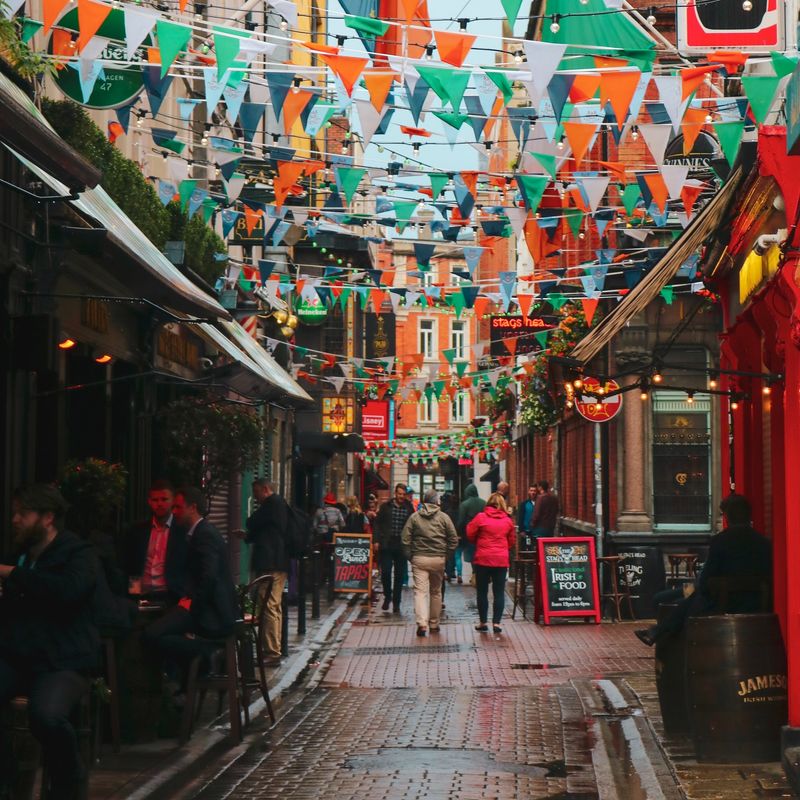How to schedule tweets directly from Twitter – In this post I am showing you how to schedule tweets directly from the web version of Twitter. I will also show you how to retrieve and edit scheduled tweets.
In a recent tweet, Twitter has confirmed you can now schedule your tweets in advance. The feature is currently available only on the web version of Twitter.
Not quite ready to send that Tweet? Now on https://t.co/fuPJa36kt0 you can save it as a draft or schedule it to send at a specific time –– all from the Tweet composer! pic.twitter.com/d89ESgVZal
— Twitter Support (@TwitterSupport) May 28, 2020
From the web version, you can now also save tweets as a draft. Prior to this, you could only save them as a draft from the mobile app.
How to Schedule Tweets Directly from Twitter
To schedule your tweet directly from Twitter, please follow this process:
- Log into your Twitter account
- Click the ‘Tweet’ button from the left navigation
- Write your tweet
- Instead of clicking on ‘Tweet’, click on the little calendar / clock icon
- From the popup, set the date and time you want to schedule your tweet for
- Click on ‘Confirm’ and then click on ‘Schedule’
How to Retrieve or Edit Your Scheduled Tweets Directly from Twitter
To retrieve or edit your scheduled tweets directly from Twitter, please follow this process:
- Log into your Twitter account
- Click the ‘Tweet’ button from the left navigation
- Click on ‘Unsent Tweets’ (top right of the popup)
- Select the ‘Scheduled’ tab
- Click on the tweet you want to edit
- Make the changes that you wish (click again on the calendar / clock icon, if you want to change the schedule)
- One done, click on ‘Schedule’
If you use Twitter as part of your social media strategy (you should), you know know how to schedule tweets in advance. This new feature is likely to be a very welcoming addition to your workflow.