
In this easy tutorial I am going to show you how to solve a bug in Elementor that causes a fatal error in WordPress.
You will learn what Elementor is, what error the 3.6 version triggers and how to fix it.
What is Elementor?
Elementor is one of the most used page builder for WordPress. Currently Elementor is used by 7.2% of all the WordPress websites globally.
What is a Fatal Error?
In WordPress it is an error that breaks the website and doesn’t allow the content management system to work.
It’s generally flagged with a white page.
What is the Elementor 3.6 Fatal Error?
Multiple users who updated their websites to the latest versions of Elementor from 3.6 on reported a fatal error.
The error seems the result of some deprecated functions in Elementor.
The one I have experienced had this syntax:
Fatal error: Uncaught Error: Class ‘Elementor\Scheme_Typography’ not found in [FILE STRUCTURE]
How to Get Your Website Back Live
To to get your website back live:
- Log into your website via FTP
- Go to wp content > plugins and rename the folder to something else (for example, plugins-old)
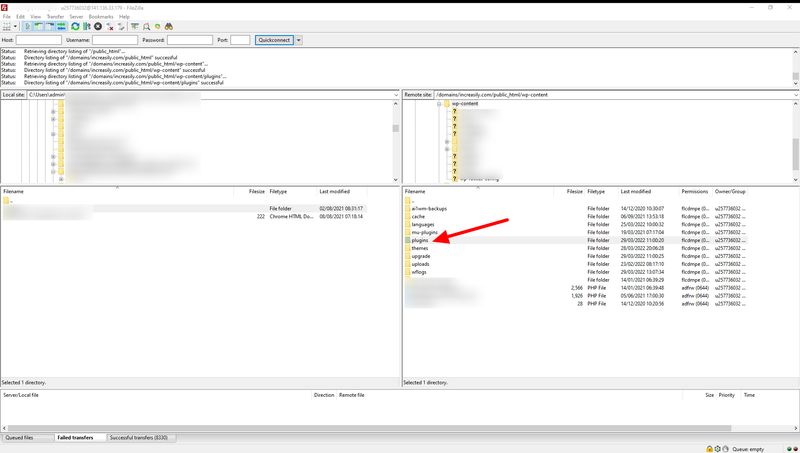
This way you should be able to get your website back up.
How to Solve Elementor 3.6 Fatal Error (Plugin Downgrade)
To solve it by downgrading Elementor:
- From your dashboard, go to plugins, search, install and activate the plugin ‘WP Rollback’
- Under plugins, scroll down to the Elementor plugin and click on ‘Rollback’
- Select the version you want to go back to (I recommend the latest 3.5 one)
- Confirm your choice
The error should not be trigged anymore.
1.
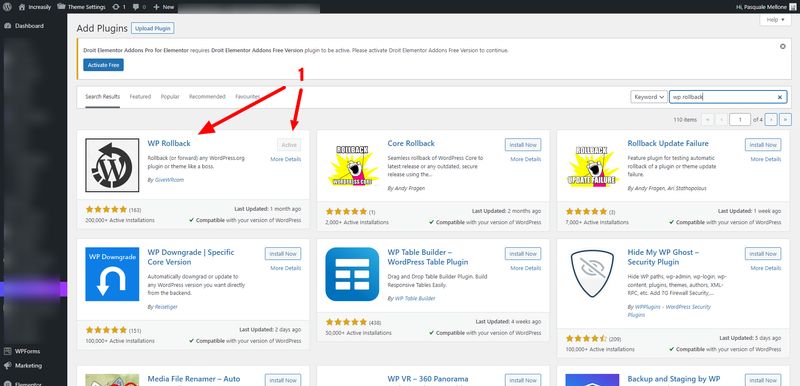
2
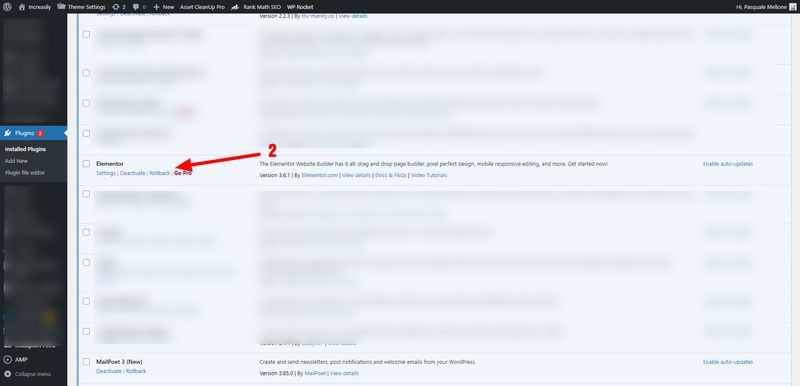
3
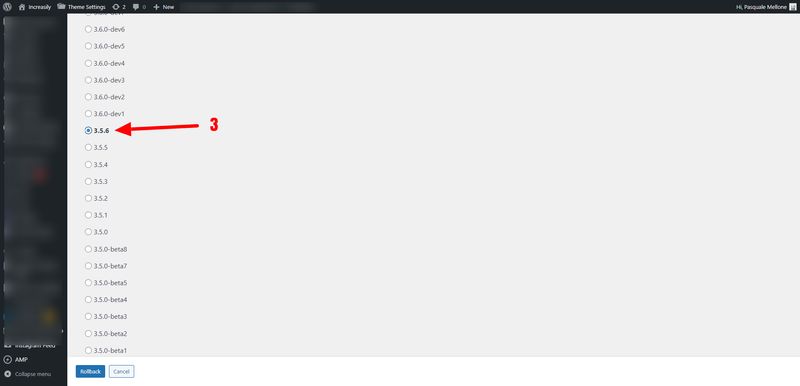
To learn more about downgrading WordPress and its plugins, you can also check these other two articles that I wrote:
How to Solve Elementor 3.6 Fatal Error (Manually)
To solve it manually:
- Access your website via FTP and open the wp-config.php file in the root (you can use a text editor like Notepad++)
- Change WP-DEBUG to ‘true’. This will show you what files are causing the problem
- Find all instances of “use Elementor\Scheme_Typography;” and replace them with “use Elementor\Core\Schemes\Typography;”
- Find all “Scheme_Typography::” and change them to “Typography::”. Do the same for ‘Scheme_Color’. Save before closing the file.
In my experience, the main problem was with the instances of ‘use Elementor\Scheme_Typography;’ and ‘Scheme_Typography::’. Some users also have had issues with ‘Scheme_Color’. I don’t exclude the problem might be caused by some other functions.
1
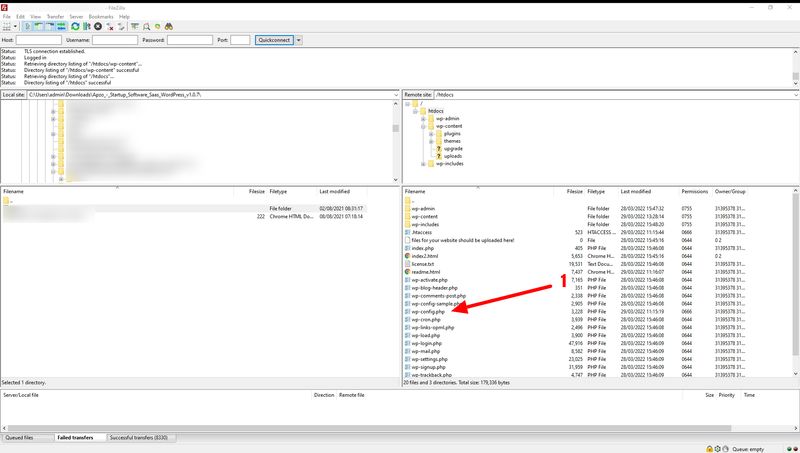
2
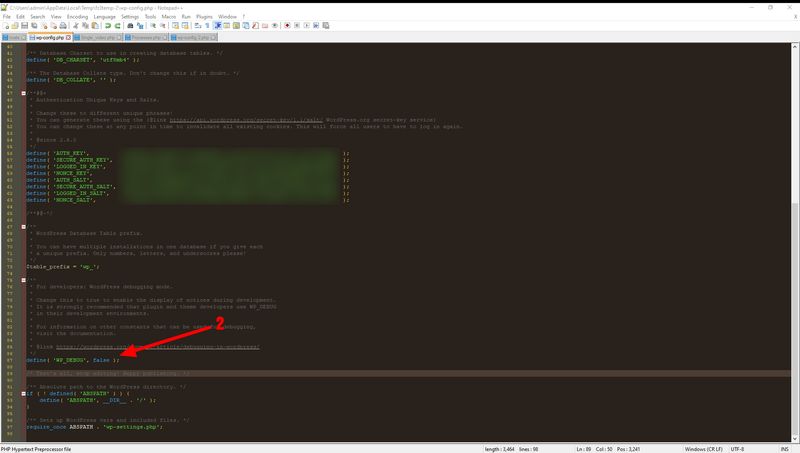
3
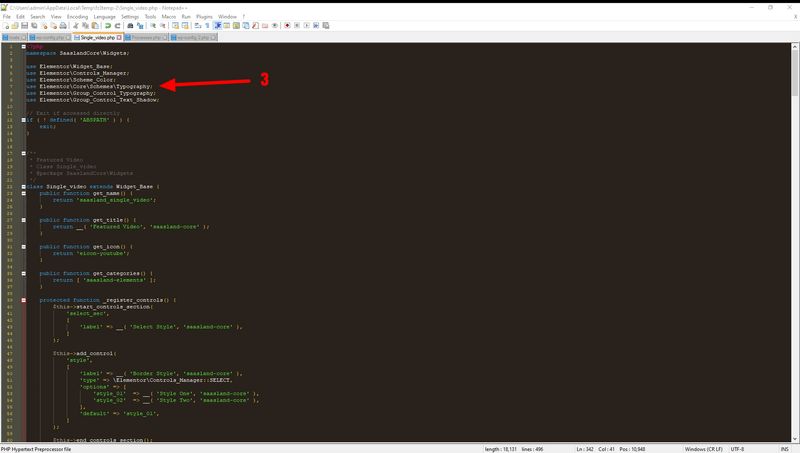
4
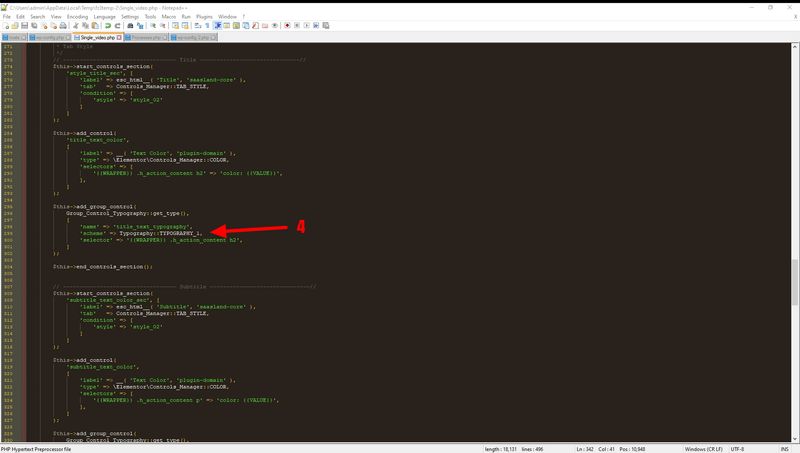
Conclusion
This is only a temporary solution until the team at Elementor comes back with a fix for the bug.
Please be extra careful when editing your files and make sure you can always access your website via FTP.
If in doubt, always make a backup copy of your files or entire website.



