
How to Use Zoom Meetings with WordPress – In this article I will show you how to use Zoom meetings with WordPress.
You will learn what Zoom is, why it’s important and how create a Zoom API and manage Zoom Meetings, Webinars, Recordings, Users, Reports directly from your WordPress Dashboard via the plugin Video Conferencing with Zoom.
If you are interested in WordPress tutorials, make sure you also check these other articles of mine:
- How to Enable Dark Mode in WordPress
- How to Downgrade WordPress to a Previous Version
- How to Downgrade a WordPress Plugin
- How to Update WordPress Plugins
- Most Important WordPress Plugins in 2020
What is Zoom Meetings?
Zoom is a cloud-based video conferencing app, arguably the most widely-used app for video meetings in the world.
Why is Zoom Meetings Important?
With millions of people working from home, having a solid video conferencing app is a must for any company.
Does WordPress Support Zoom Meetings?
Yes, you can use Zoom Meetings with WordPress through a number of plugins, including (source: wolift.com):
- Video Conferencing with Zoom (the plugin used in this tutorial)
- eRoom
- The Events Calendar
- Events Manager
For a full list of the plugins supporting video conferencing, please visit the WordPress plugin repository.
How to Use Zoom Meetings with WordPress
To use Zoom meetings with WordPress:
- Install and activate the plugin Video Conferencing with Zoom
- Create a Zoom API key
- Create a Zoom meeting post
How to Install Video Conferencing with Zoom
To install the plugin Video Conferencing with Zoom:
- From the WordPress dashboard, click on Plugins > Add New
- Type ‘Video Conferencing with Zoom’ in the plugin search bar
- Click on Install Now and then Activate
1-3
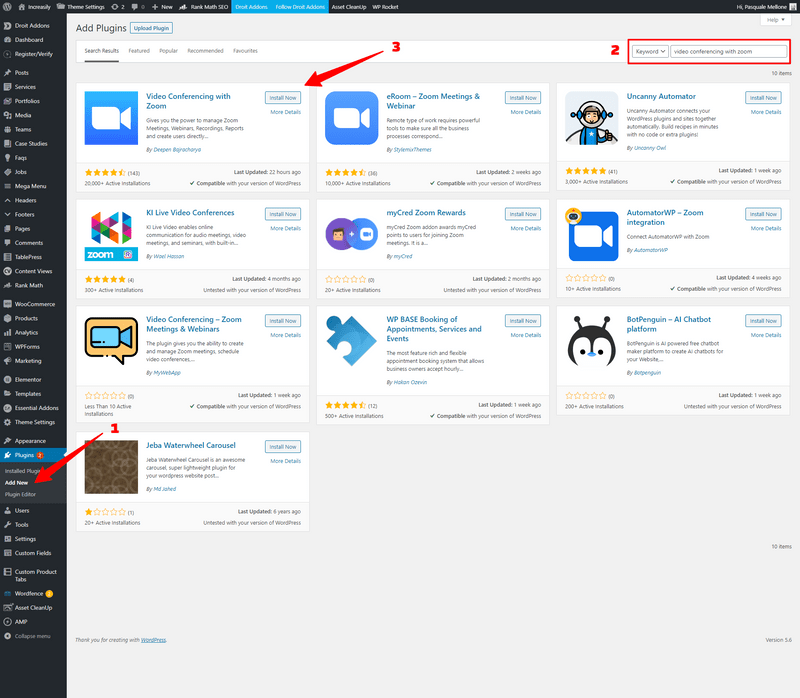
How to Create a Zoom API Key
To create a Zoom API key:
- Visit the Zoom App Marketplace and click on Develop > Build App (you will then be asked to sign in with your Zoom account, if you haven’t already)
- Agree to Zoom’s API license and marketplace terms of use by clicking on Agree (twice)
- Click on Create next to JWT
- Enter a name for your app and click on Create
- Fill out the required fields and click on Continue
- From the App Credentials section, copy both API Key and API Secret individually
- Go back to your WordPress dashboard and click on Zoom Meeting
- Paste both API Key and API Secret in the corresponding fields
- Click on Save Settings
- After you’ve saved, click on Check API Connection (you should get a ‘API connection is good! Please refresh’ popup)
1
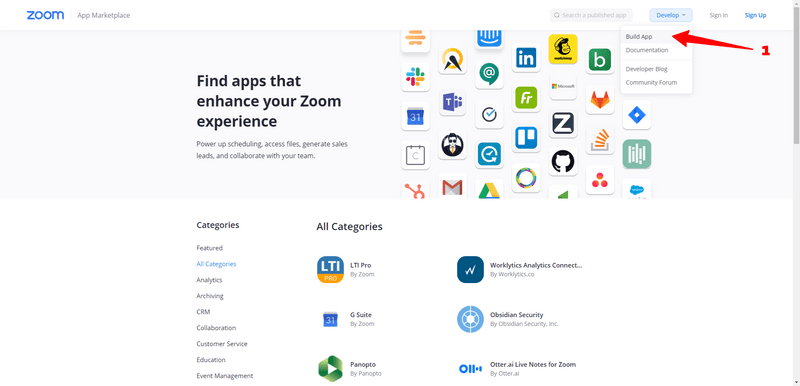
2

3
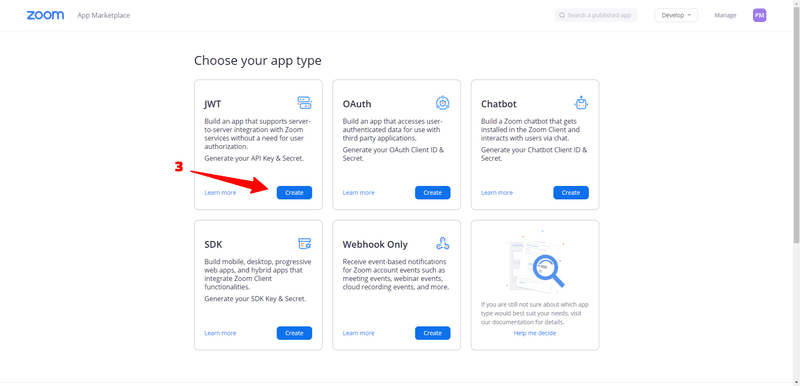
4

5

6
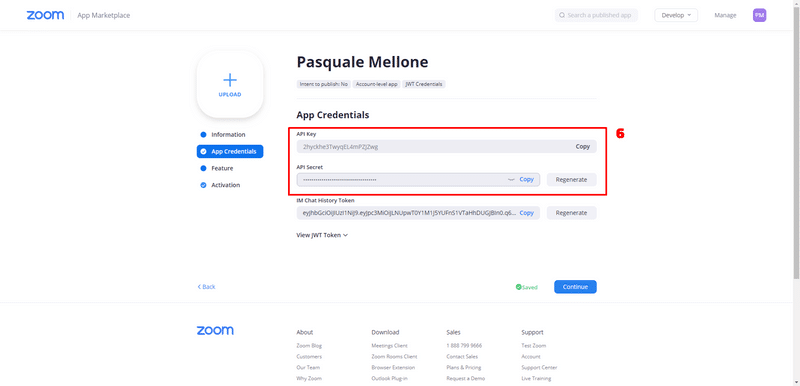
7-10
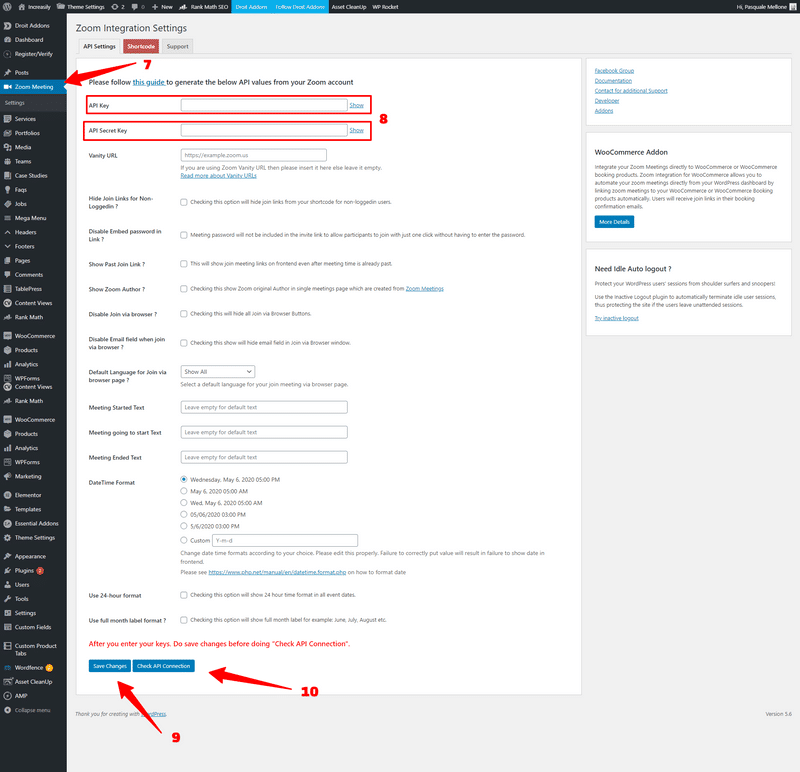
How to Create a Zoom Meeting from WordPress (Step-by-Step)
To create a Zoom meeting from WordPress:
- Click on Zoom Meeting > Live Meetings
- Click on Add New Meeting
- Fill out all the details, select the preferred options and click on Create Meeting
- Your live meeting will then be visible in your Zoom account
1-2

3
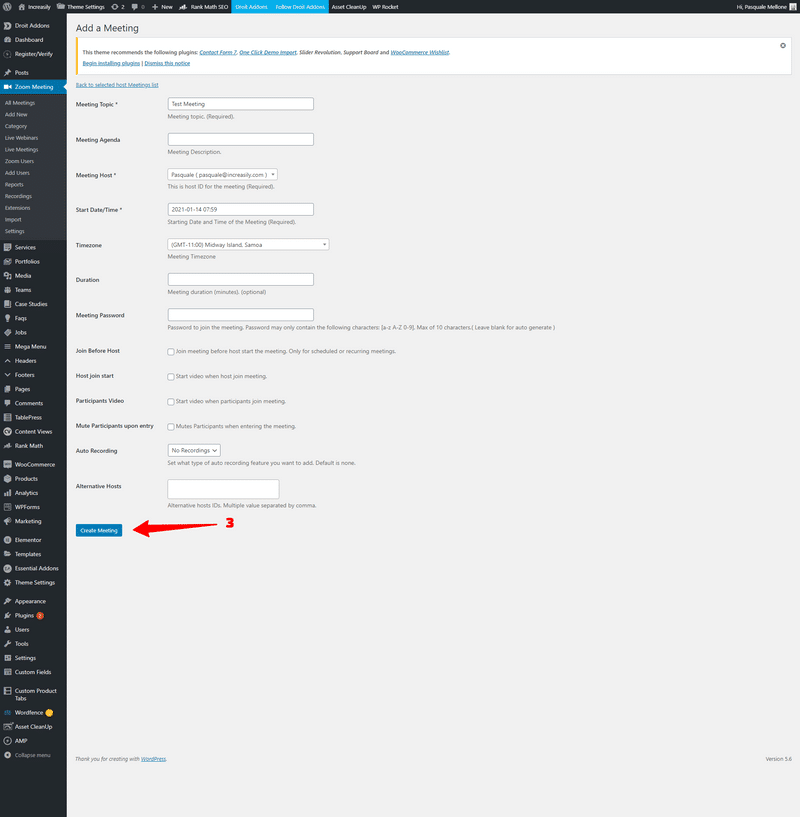
How to Create a Zoom Meeting from WordPress (Video Tutorial)
Note from the author: please note you will still have to send the invitation to your guests as to the best of my knowledge this function is not supported by the plugin
How to Use Zoom Meetings with WordPress: Sources
I hope you liked this article about how to use Zoom Meetings with WordPress. Please feel free to share any feedback in the comments and thanks for stopping by!



