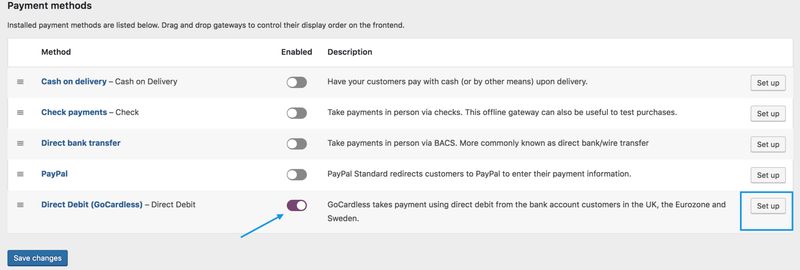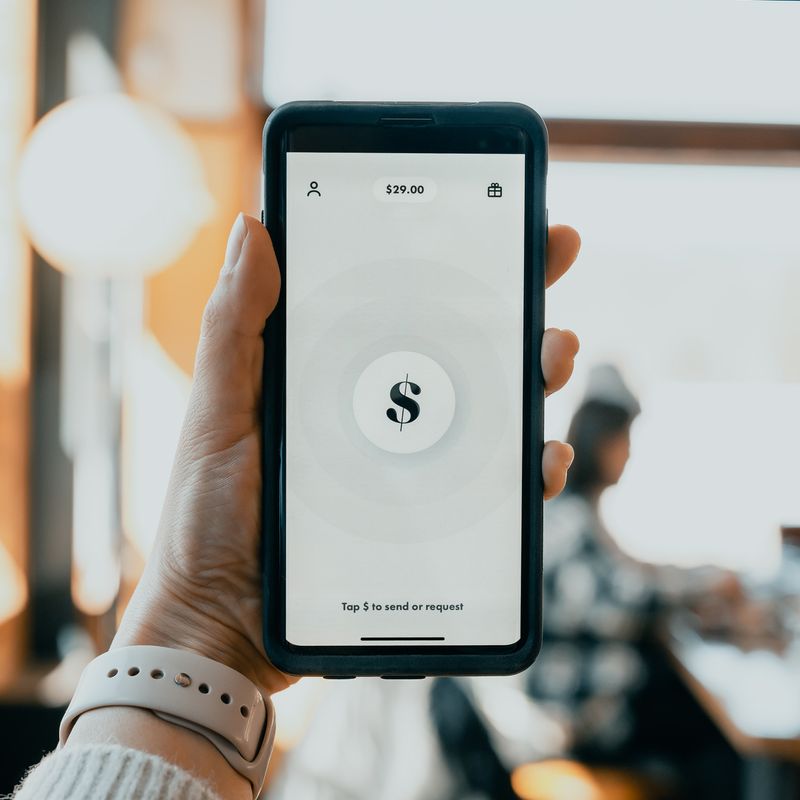
Accept Bank Transfers and Set Up Direct Debit in Woocommerce – In this article I will show you how to accept bank transfers and set up direct debit in Woocommerce.
You will learn what a bank transfer and direct debit are, how to accept bank transfers as a form of payment, and how to set up direct debit in Woocommerce.
What is a Bank Transfer?
A bank transfer, also known as ‘direct bank transfer’, is the transfer of money from one bank account to another.
What is a Direct Debit?
A Direct Debit is an agreement between two parties, usually a provider and a customer, authorising the former to take money from the latter’s bank account at regular intervals.
Bank Transfers and Woocommerce
Bank transfers can be enabled as a payment method in Woocommerce (source: Woocommerce.com((Direct Bank Transfers (BACS), Woocommerce.com))).
How to Enable Bank Transfers in Woocommerce
To enable bank transfers in Woocommerce:
- From your WordPress admin, click on Woocommerce > Settings
- Select ‘Payments’ from the tab menu
- Scroll to the corresponding payment method and enable it by clicking on it
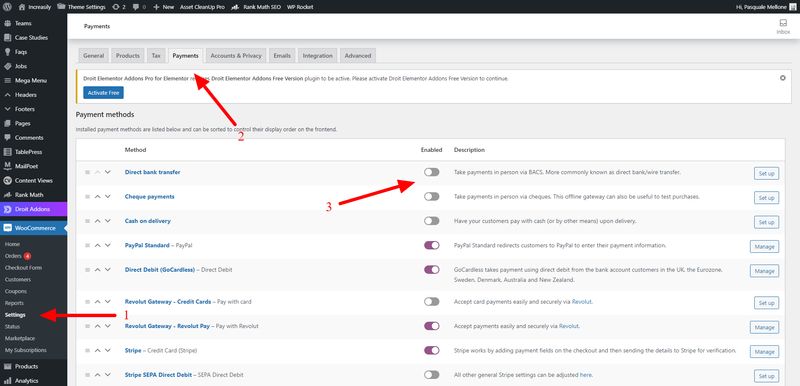
Direct Debit and Woocommerce
To set up direct debit in Woocommerce, you can use a plugin called ‘GoCardless (source: Woocommerce.com((GoCardless, Woocommerce.com))).
How to Set Up Direct Debit in Woocommerce (with GoCardless)
To set up direct debit in Woocommerce with GoCardless:
- Buy and download the plugin from the Woocommerce repository
- Activate the plugin
- Enable it as a form of payment from Woocommerce > Settings > Payments
- Sign up for GoCardless
- Connect your website to your GoCardless account
- Follow the instructions on the corresponding Woocommerce page