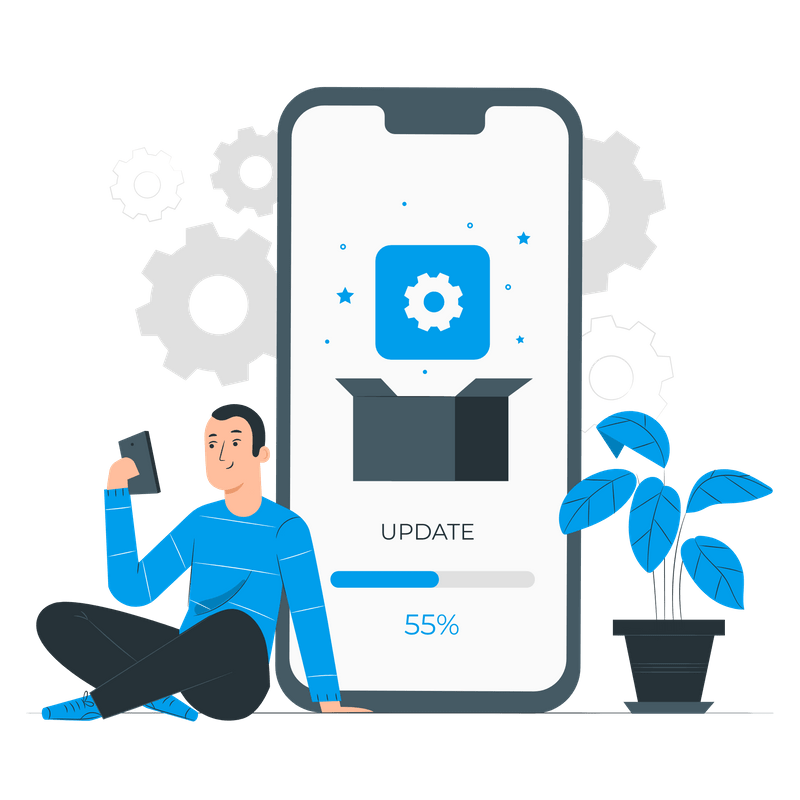
How to update WordPress plugins in 2021 – In this article I am showing you how to easily update WordPress plugins.
You will learn what plugins are, why it’s important to keep them up to date and how you can also automate this task.
If you are interested in learning more about WordPress, make sure you check my other articles:
If you struggle to keep your WordPress plugins up to date, feel free to check our web maintenance services.
What is a WordPress Plugin?
A WordPress plugin is a piece of software that adds a specific functionality or feature to your WordPress website.
Plugins are generally categorised as free and premium, depending on whether they come free of charge or not.
Where Can I Download WordPress Plugins from?
You can download WordPress plugins directly from the WordPress repository.
At the moment of writing, the WordPress repository lists +56,900 free plugins.
To download premium plugins, you will have to visit the corresponding third-party developer’s website.
Having said that, most of the times premium plugins also have a free version on the WordPress repository. The free version generally has a link or option to upgrade to the premium one.
Why is Important to Keep Plugins Up to Date?
Updating your WordPress plugins is important to keep your website safe from online threats.
Like your WordPress core installation, plugins can be exploited by hackers to get unauthorised access to your website.
Thanks to a huge community, WordPress developers research, find, share and fix vulnerabilities in WordPress plugins and core files.
The new release of a plugin or WordPress core installation generally has a lit of all bug and vulnerabilities fixed.
How to Update WordPress Plugins
You generally have to options to update your WordPress plugins: manually or in automation (thanks to WordPress 5.5)
How to Update WordPress Plugins Manually
To update WordPress plugins manually:
- Log into your WordPress admin and click on ‘Plugins‘
- Locate the corresponding plugin(s) and click on ‘Update‘
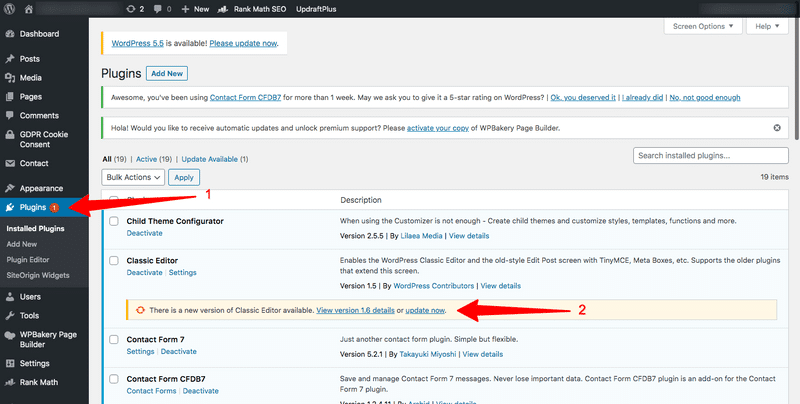 How to Update WordPress Plugins in Automation
How to Update WordPress Plugins in Automation
To update your WordPress plugins in automation:
- Log into your WordPress admin and click on ‘Plugins’
- Locate the corresponding plugin(s) and click on ‘Enable Auto-Updates*‘
Updating WordPress plugins in automation might be seem very convenient and efficient. However, please be aware that the updating process is usually affected by your web hosting plan. In the worst case scenario, especially for heavier plugins such as Woocommerce or Revolution Slider, the update might not fully complete. This will lead to a critical error. I would recommend always making sure you can access your website via your hosting panel, cpanel or FTP before enabling this option.
*Disclaimer: to avail of plugin auto-updates you must install WordPress 5.5. You can update your WordPress version directly from your admin or you can download a fresh copy from the main website.
Appendix: Must-Have WordPress Plugins
If you are new to WordPress (or not) and you want a list of recommended plugins for your website, you might like my article on the Most Important WordPress Plugins in 2020.
Sources
https://wordpress.org/news/
https://stories.freepik.com/illustration/app-installation/pana



