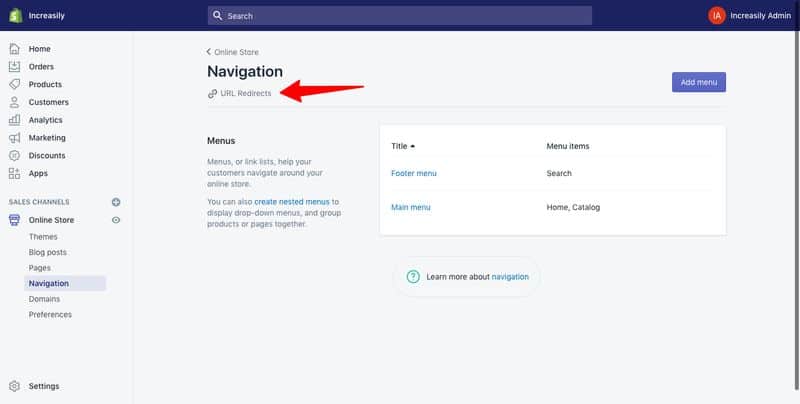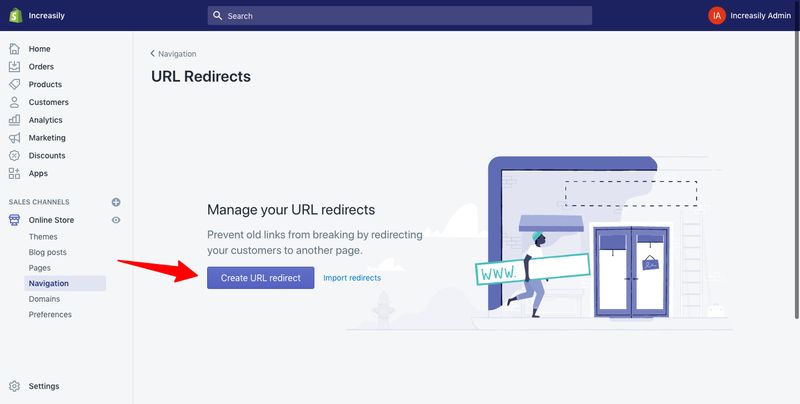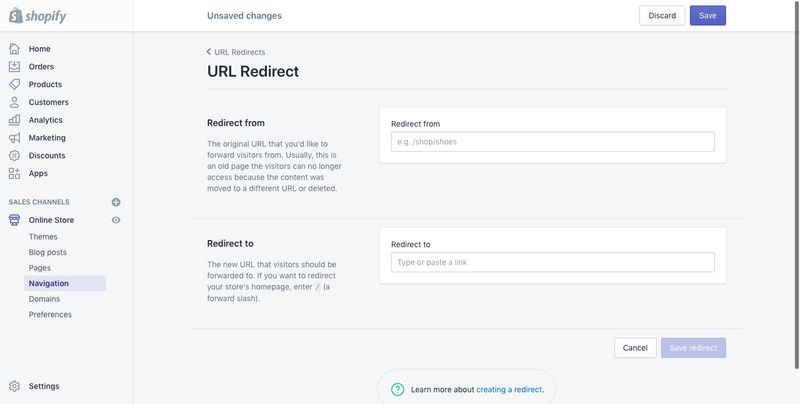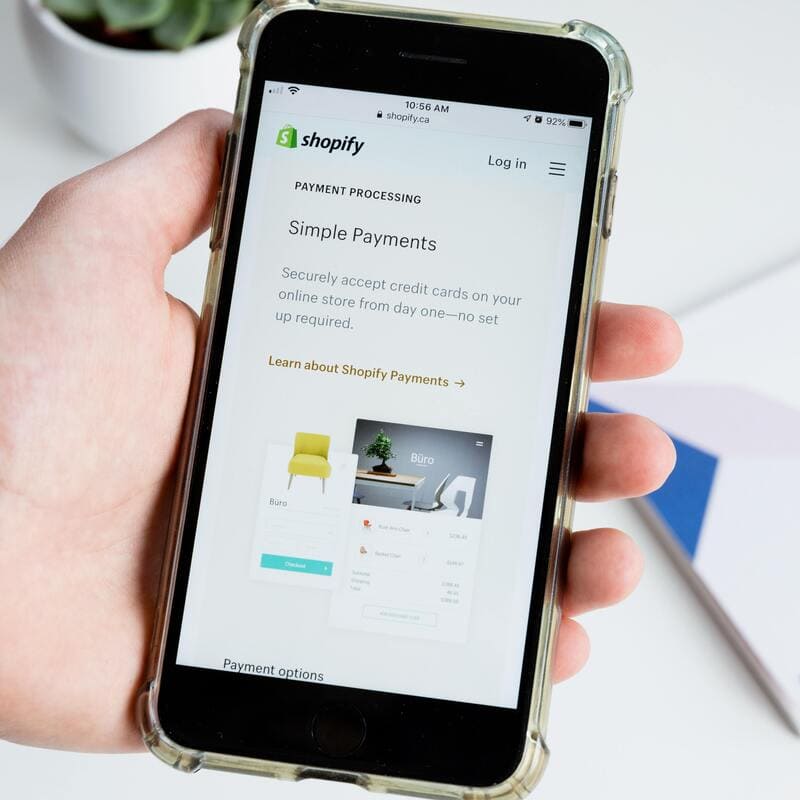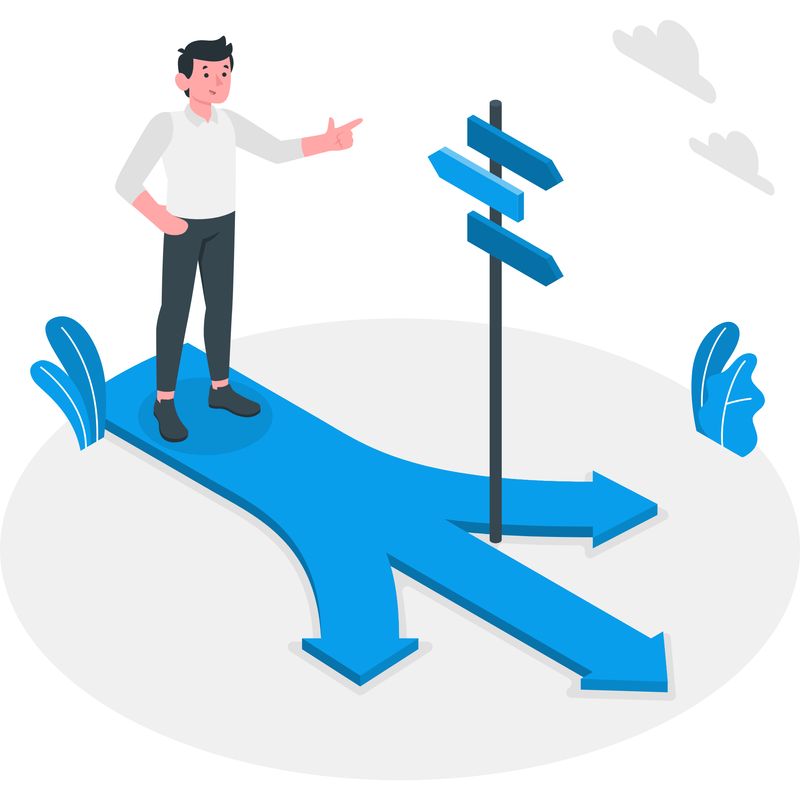
How to create a URL redirect in Shopify (Updated to 2022) – In this article I will show you how to create a URL redirect in Shopify.
I will also explain why URL redirects are important for SEO and why you should use them.
If you want to learn the basics of SEO for your Shopify store, make sure you check my other articles:
- Optimise Shopify Page Title and Description
- How to Add Shopify Alt Tags to Theme Images
- How to add Alt Tags to Shopify Product Images
- How to Add Google Analytics to Shopify
- How to Add SEO Headings in Shopify
- How to Optimise Your Shopify Site Structure
- How to Edit Shopify Robots.txt File
- How to Find and Submit Your Shopify Sitemap
- How to Verify Your Shopify Store with Google
- Duplicate Content and Shopify
- Link Building and Shopify
- How to Compress Images on Shopify
- How to Improve Shopify Page Load Speed
- Optimise Your Shopify Blog Posts
- How to Backup Your Shopify Store
- Enable AMP in Shopify
If you need help with creating redirects for your Shopify store, feel free to check our Shopify Support package.
What is a URL Redirect?
A URL redirect is a technique to redirect your visitors from one URL (your page) to another (another page).
There are different types of URL redirects, the most common being 301 or permanent redirects.
What is a 301 Redirect?
A 301 or permanent redirect is a HTTP status code that implements a permanent redirect of all the traffic from one URL to another.
Along with the traffic, 301 redirects passes ‘between 90-99% of link equity (ranking power) to the redirected page’ (source: moz.com).
Why Are URL Redirects Important for SEO?
To create a URL redirect is important for SEO because it prevents your visitors from experiencing 404 or page not found errors.
If your website has many deleted pages or updated URLs with no redirection, Google might think it’s broken and it will penalise your rankings and visibility.
When to Create a URL Redirect?
A URL redirect is typically created when:
- A page has been deleted and you want to redirect traffic to another page
- A page is no longer current and you want to redirect traffic to another page
- The URL of a page has been changed after the page was published and indexed by search engines
- You changed the domain of your website
How to Create a URL Redirect in Shopify
To create a URL redirect in Shopify:
- Login to your Shopify store
- Click on ‘Online Store’ from the menu on the left hand side
- Select ‘Navigation’ from the submenu, then select ‘URL Redirects’
- On prompt, click on ‘Create URL redirect’
- In Redirect from, enter the old URL you want to redirect visitors from
- In Redirect to, enter the new URL that you want to redirect visitors to. If you want to redirect to your store’s home page, then enter
/ - Once done, click on ‘Save Redirect’
Please note in Shopify:
You can’t redirect URLs that begin with the following prefixes:
/apps,/application,/cart,/carts,/orders,/shop, or/services.
Please also note (source: shopify.ie):
Shopify creates automatic redirects for you (for example in blog posts) when you change the URL of an already published post to a new URL
Sources
https://help.shopify.com/en/manual/online-store/legacy/menus-and-links/url-redirect
https://www.shopify.ie/partners/blog/canonical-urls
https://moz.com/learn/seo/redirection
https://stories.freepik.com/illustration/on-the-way/amico