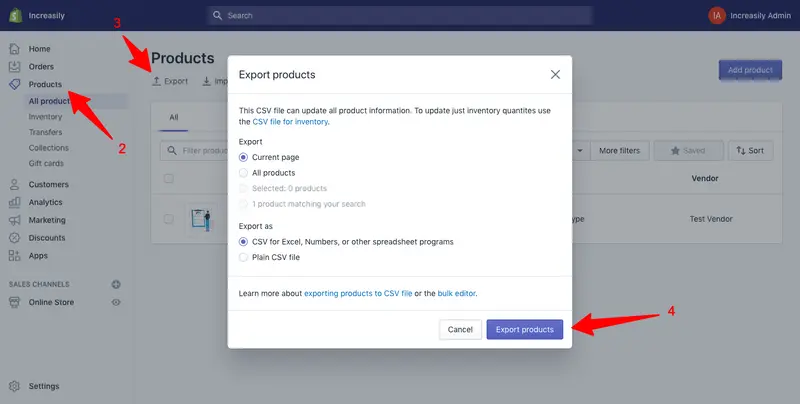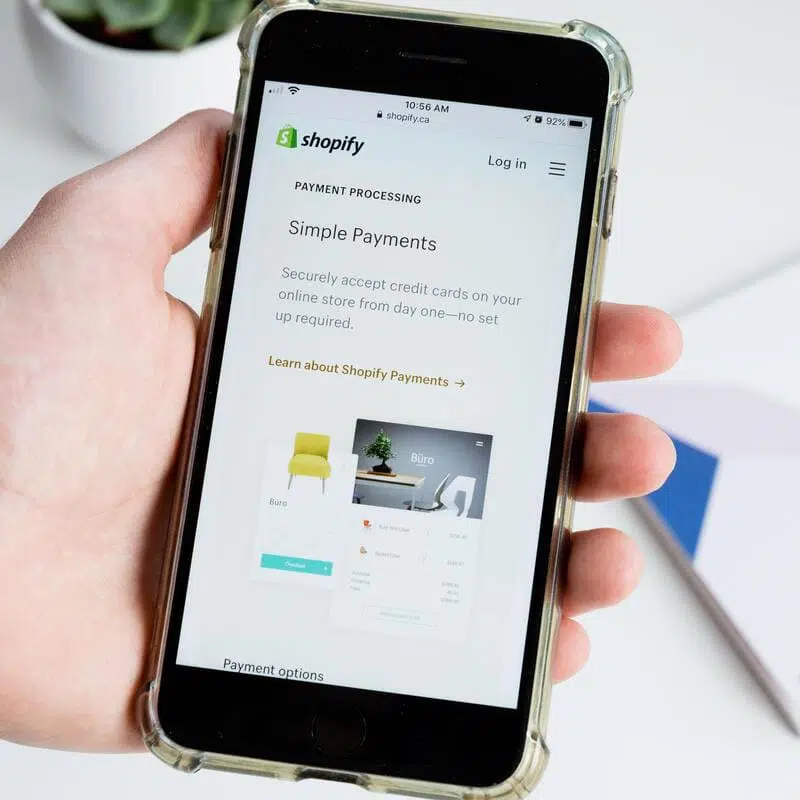How to backup your Shopify store – In this article I will show you how to backup your Shopify store.
You will learn why doing a backup of your store is important and how to do it both manually and with an app.
If you need help with your Shopify store maintenance, feel free to check our web maintenance services.
If you want to learn the basics of SEO for Shopify, make sure you check my other articles:
- Shopify SEO Stats for 2020
- Optimise Shopify Page Title and Description
- How to Add Shopify Alt Tags to Theme Images
- How to add Alt Tags to Shopify Product Images
- How to Add Google Analytics to Shopify
- How to Add SEO Headings in Shopify
- How to Optimise Your Shopify Site Structure
- How to Edit Shopify Robots.txt File
- How to Find and Submit Your Shopify Sitemap
- How to Verify Your Shopify Store with Google
- How to Create a URL Redirect in Shopify
- Duplicate Content and Shopify
- Link Building and Shopify
- How to Compress Images on Shopify
- How to Improve Shopify Page Load Speed
- Enable AMP in Shopify
If you need help with backing up your Shopify store, please feel free to book our Shopify Support package.
What is a Website Backup?
A website backup is a copy of a website, generally created for security reasons. Backups can be created manually but they are often set in automation, to occur regularly.
Why is a Website Backup Important?
A backup of your website is important first and foremost for security reasons. Suppose your website gets hacked. Without a copy of your site, you wouldn’t be able to restore it to its original version.
A backup copy is also very useful to revert back accidentally-deleted files or pages. It can also be used as a way to fix a critical error generated by an app or custom coding.
How to Backup Your Shopify Store Manually
Backing up your Shopify store means creating a copy of both your store information and theme.
Your store information is generally backed up by exporting a CSV sheet. Your theme is backed up by downloading it from your Shopify admin.
How to Export Your Store Information Using CSV Files
CSV stands for Comma Separated Value. It’s a format generally used for spreadsheets.
These files can be used to backup your Shopify store or if you want to switch to Shopify from another ecommerce platform.
You cal learn more about CSV files and Shopify in this video.
It’s important to notice that you can only create a backup copy of the following information:
- products
- customers
- orders
- gift card codes
- discount codes
- financial data
To backup your Shopify store manually using CSV files:
- Log into your Shopify store admin area
- Choose the store information you want to back up (in this example, I am using products)
- Click on ‘Export‘
- Tick the boxes to export current page / all products and if you want a plain CSV file, then click on ‘Export Products‘
How to Download a Copy of Your Shopify Theme
To download a copy of your Shopify theme:
- From your Shopify admin, go to Online Store > Themes.
- For the theme that you want to download, click Actions > Download theme file.
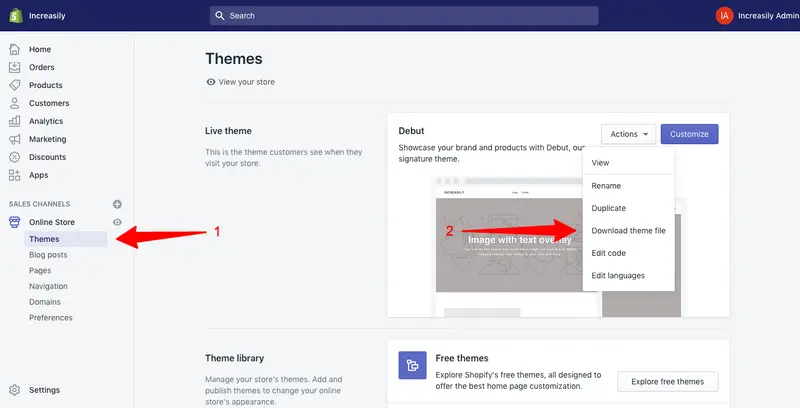 How to Backup Your Shopify Store with an App (Rewind)
How to Backup Your Shopify Store with an App (Rewind)
Rewind Backups by Rewind is the most used backup app on Shopify. At the time of writing it has 752 reviews and a 4.9 average rating.
To backup your Shopify store with Rewind Backups, follow the steps in the video below.
Sources
https://help.shopify.com/en/manual/intro-to-shopify/shopify-admin/duplicate-store
https://help.shopify.com/en/manual/online-store/os/using-themes/managing-themes/downloading-themes
https://stories.freepik.com/illustration/upload/bro