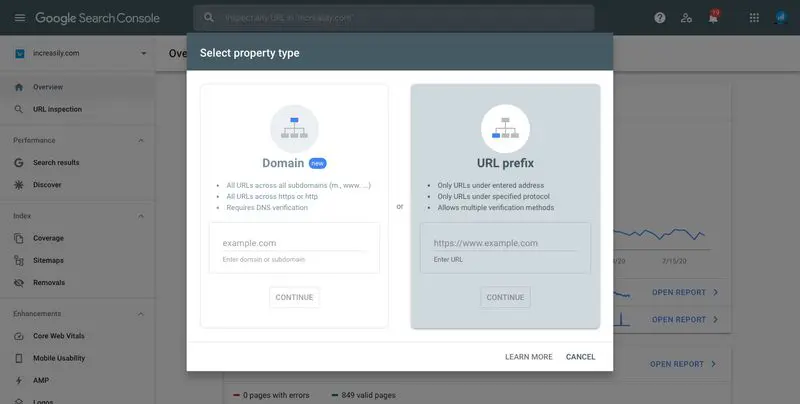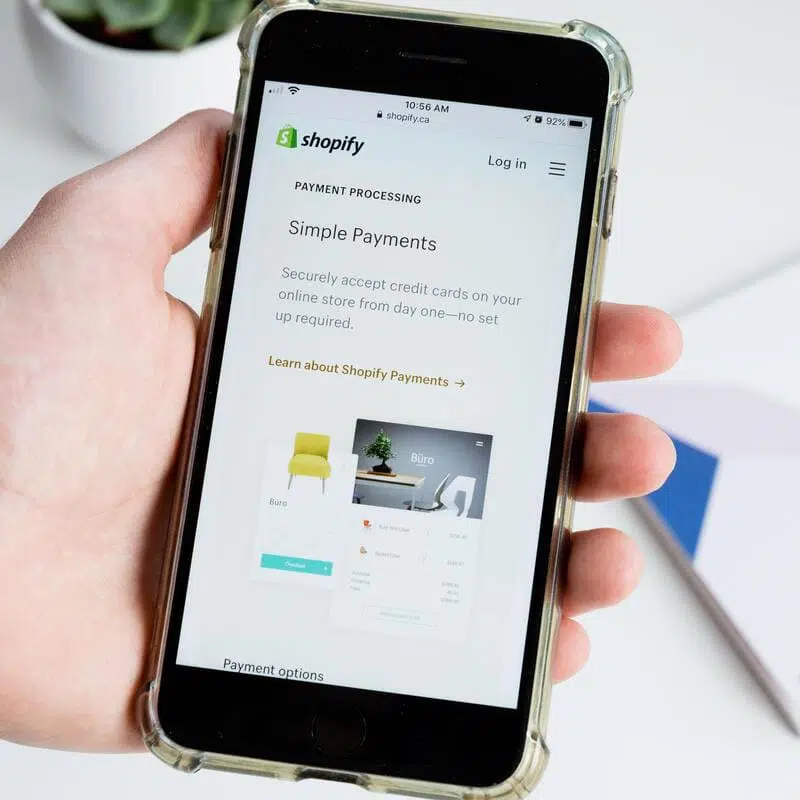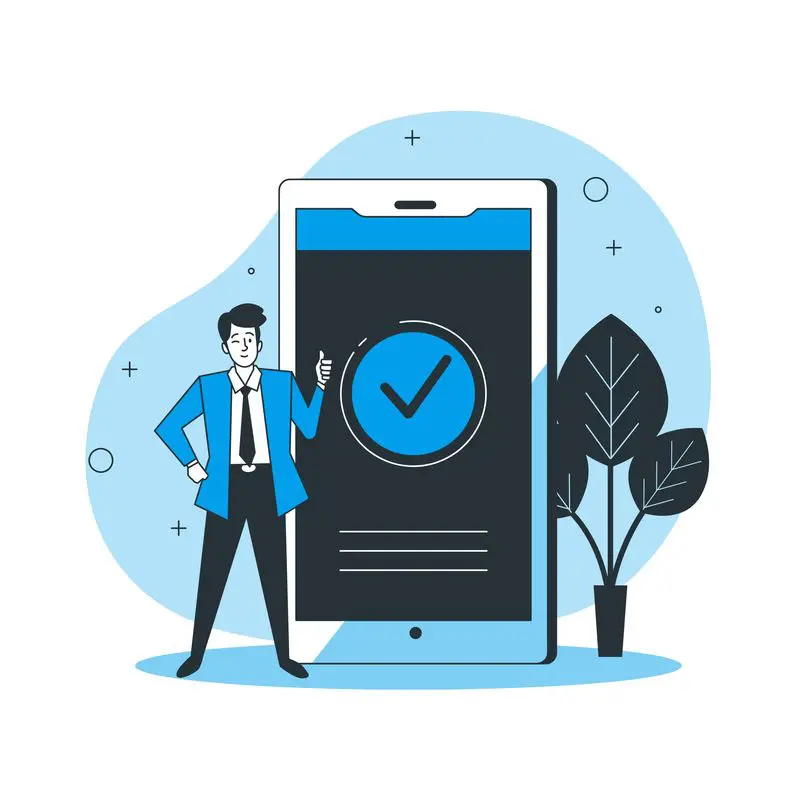
Verify your Shopify store with Google – In this post I show you how to set up a Google Search Console account and verify your Shopify store with Google.
You will understand why it’s important to verify your Shopify site with Google and how Search Console can help your site’s visibility.
If you want to learn the basics of SEO for your Shopify store, make sure you check my other posts:
- Optimise Shopify Page Title and Description
- How to Add Shopify Alt Tags to Theme Images
- How to add Alt Tags to Shopify Product Images
- How to Add Google Analytics to Shopify
- How to Add SEO Headings in Shopify
- How to Optimise Your Shopify Site Structure
- How to Edit Shopify Robots.txt File
- How to Find and Submit Your Shopify Sitemap
- How to Create a Redirect in Shopify
- Duplicate Content and Shopify
- Link Building and Shopify
- How to Compress Images on Shopify
- How to Improve Shopify Page Load Speed
- Optimise Your Shopify Blog Posts
- How to Backup Your Shopify Store
- Enable AMP in Shopify
If you need help with verifying your Shopify store with Google, feel free to book our Shopify Support package.
https://www.youtube.com/watch?v=NsJ13HOK_tg&ab_channel=ShopifyHelpCenter
What is Google Search Console?
Google Search Console is a free tool that helps you monitor the health of your Shopify store. In Google’s own words (source: support.google.com):
Google Search Console is a free service offered by Google that helps you monitor, maintain, and troubleshoot your site’s presence in Google Search results
Why is Google Search Console Important?
While you don’t have to sign up to Google Search Console to be included in Google search results, the tool can help you monitor and improve the way Google sees your website.
With Google Search Console you can (source: support.google.com):
- Confirm that Google can find and crawl your site.
- Fix indexing problems and request re-indexing of new or updated content.
- View Google Search traffic data for your site: how often your site appears in Google Search, which search queries show your site, how often searchers click through for those queries, and more.
- Receive alerts when Google encounters indexing, spam, or other issues on your site.
- Show you which sites link to your website.
- Troubleshoot issues for AMP, mobile usability, and other Search features.
How to Create a Google Search Console Account
To create a Google Search Console account for your Shopify store:
- Go to google.com/webmasters
- Login with your Google account credentials, username and password (if you don’t have a Google account, you will have to create one)
- Once you have logged in, click on ‘Add a Property’ at the tope of the page
- Choose the ‘URL Prefix’ box and enter the URL of your Shopify store, including https://
- Click ‘Continue’
How to Verify Your Shopify Store with Google Search Console
After you add your property, Search Console will request to verify your Shopify store with Google. This is to prove that you are the legitimate owner of your Shopify store.
Google Search Console has several ways of verifying your website:
- Copy and past of an HTML tag
- Upload of a file in your domain root folder
- Google Analytics
- DNS
For the purpose of this tutorial, we are going to verify your Shopify store with Google by using the HTML tag method.
To verify your Shopify store with Google:
- From the list, choose to verify your site through a HTML meta tag
- Highlight the full meta tag and copy it on your clipboard (ctrl + c for Windows, cmd + c for iOS)
- From your Shopify admin, go to Online Store > Themes.
- Find the theme you want to edit, and then click Actions > Edit code.
- In the Layout section, click theme.liquid to open the file in the online code editor.
- Paste the meta tag that you copied on a blank line directly below the opening <head> tag
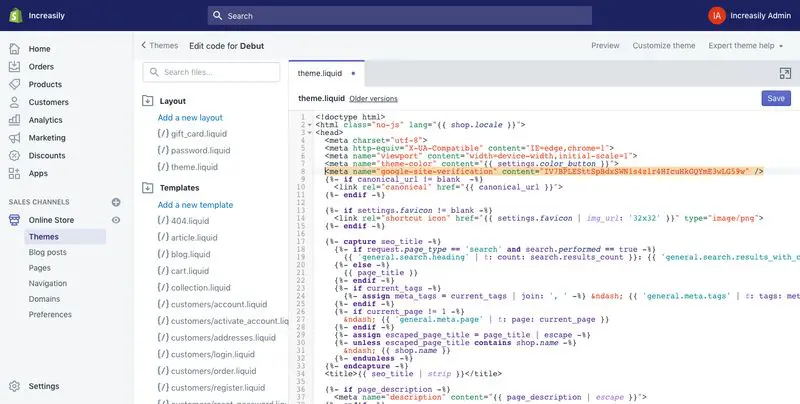 Please note that in order to verify your Shopify store with Google Search Console you will have to disable password protection.
Please note that in order to verify your Shopify store with Google Search Console you will have to disable password protection.
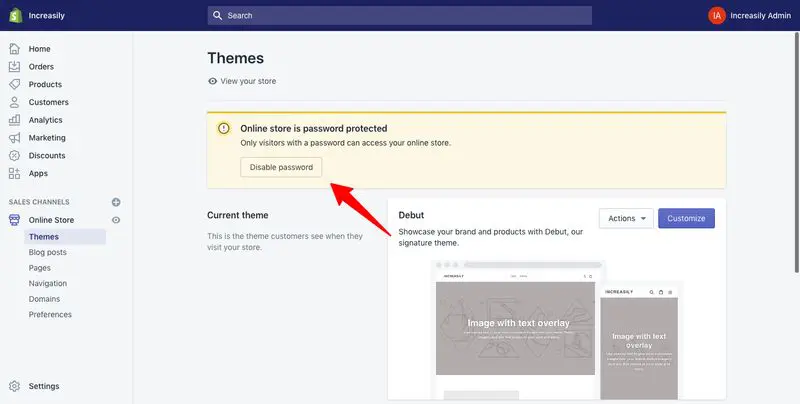 Sources
Sources
https://support.google.com/webmasters/answer/9128668?hl=en
https://stories.freepik.com/illustration/confirmed/bro