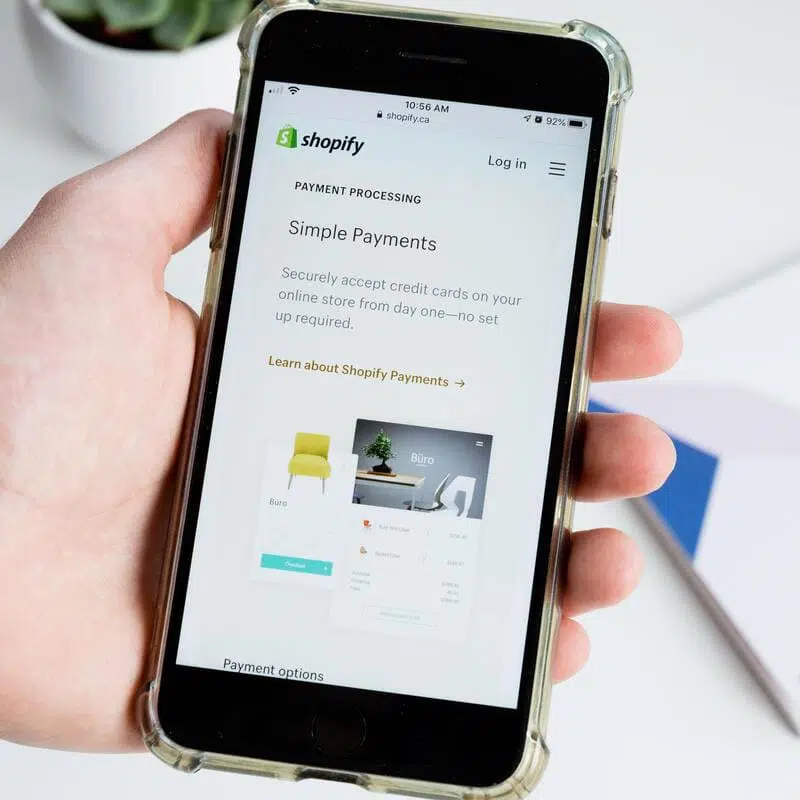How to Add a Favicon to Shopify (in 2021) – In this article I will show you how to add a favicon to Shopify.
You will learn what a favicon is, why it’s important, how to add it to your Shopify store and how to make sure it gets displayed in search results.
If you want to learn more about the basics of SEO for Shopify, make sure you check my other articles:
- Shopify SEO Stats for 2021
- Optimise Shopify Page Title and Description
- How to Add Shopify Alt Tags to Theme Images
- How to add Alt Tags to Shopify Product Images
- How to Add Google Analytics to Shopify
- How to Add SEO Headings in Shopify
- How to Optimise Your Shopify Site Structure
- How to Edit Shopify Robots.txt File
- How to Find and Submit Your Shopify Sitemap
- How to Verify Your Shopify Store with Google
- How to Create a URL Redirect in Shopify
- Duplicate Content and Shopify
- Link Building and Shopify
- How to Compress Images on Shopify
- How to Improve Shopify Page Load Speed
- How to Backup Your Shopify Store
- How to Enable AMP in Shopify
- How to Verify Your Shopify Store in Google Search Console
If you don’t know how to verify your Shopify store with Google Search Console, feel free to check our Shopify SEO agency services.
What is a Favicon?
A favicon is the small icon, generally in square format, displayed on the left of your page SEO title in your browser tab.
It is also the icon showing next to your page SEO title in search engine results.
Why is a Favicon Important?
A favicon is important for conveying trust about your brand.
Arguably, it is also important for SEO. While it doesn’t affect your rankings directly, it could have an indirect impact on ranking factors such as Click-Through-Rate.
How to Add a Favicon to Shopify
https://youtu.be/7v7iZN5eQ5o
To add a favicon to Shopify:
- From your Shopify dashboard, click on Online Store > Themes
- Click on Customise
- Click on Theme Settings and then select Favicon
- Upload your image or choose it from your image gallery
- You can also add an Alt Text by clicking on Edit
- Add your Alt Text in the corresponding field
- Click on Save (popup)
- Click on Save (top right)
1-2

3

4

5-8

How to Display Your Shopify Favicon in Search Results
To display your Shopify icon in search results:
- From your Shopify dashboard, click on Online Store > Themes
- Click on Actions
- Select Edit Code from the dropdown menu
- In the theme.liquid file, add the following line of code <link rel = ”shortcut icon” href = ”Replace with your favicon URL”>
- Click on Save
1-3

4-5

How to Add a Favicon to Shopify: Sources
https://unsplash.com/photos/9tYbOIpVcn4